Group I: Retain and motivate
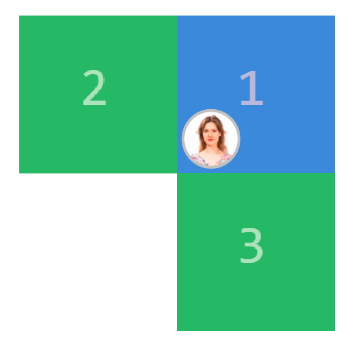
6.1. High Potential- High Performance:
This is a future leader who has the skills to play a larger role in the organization. Have no doubt that you can count on this employee:
- Delegate significant responsibility to him/her.
-Allow them to work on high-profile projects that take them out of their comfort zone.
- Give them new products to promote, new levels of dialog, new areas to cover, new processes to design, etc.
-Coaching and/or mentoring support.
6.2. High Potential – Medium Performance:
They are an emerging leader who shows they have the qualities to be one, but need to develop more professionally to be able to lead by example.
- Retention and analysis of motivational factors.
- Coaching and/or mentoring from a technical-functional perspective,
- Training in the field or in the professional tools needed on a daily basis.
- New challenges.
6.3. Medium Potential – High Performance:
They are excellent in their professional area, but they need to develop leadership skills.
- Motivate them to assume a more responsible role within their department.
-Retention and analysis of the motivating factors of their professional ambitions.
- Coaching and/or mentoring assistance.
- Training in the field or in the professional tools needed on a daily basis.
- New challenges.
Group II: Training and keeping motivated
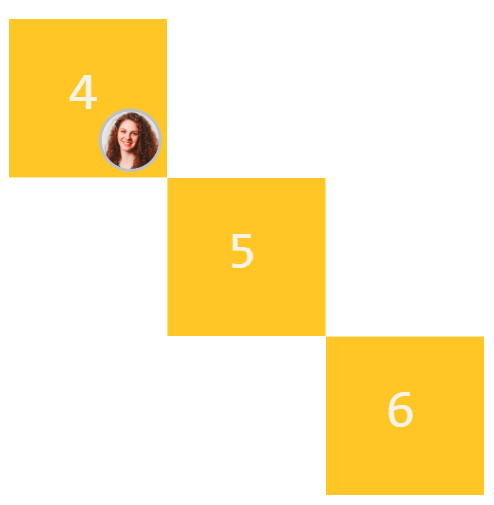
6.4. High Potential – Low Performance:
They are an unformed diamond because they have leadership skills, but for some reason their performance is low. It is likely that this person is demotivated because they do not identify with the company, or because they are in the wrong position and need to be in a position that matches their skills.
- Verify that they have received adequate training.
- Make sure they have the tools they need to do their jobs well.
- Pay close attention to the way they do their work.
- Consider being coached by a high-performing colleague.
- Incentivize with rewards for meeting goals.
- Analyze if there is a position that is more in line with their skills.
6.5. Medium Potential – Medium Performance:
They are a key contributor with a promising future. They have average levels and if developed, he can achieve a high potential and/or high performance.
- Train and stay motivated.
- Consider being coached by a high-performing colleague.
- Propose new challenges.
6.6. Low Potential – High Performance:
They are an experienced professional in their field, but show no leadership skills or inclinations. If this person is doing very well in their current role, it is best to train them in their area of technical or functional expertise, keep them motivated, and leave them where they are, otherwise the typical case of an employee who was great in one role may occur when we move them to another position with more responsibility, they are not up to the task, or we simply do not make them feel motivated.
- They can mentor new talent and colleagues who need support, helping you develop new skills.
- Keep up to date with specific training in their technical field.
- Keep them engaged and motivated.
Group III: Training and Feedback
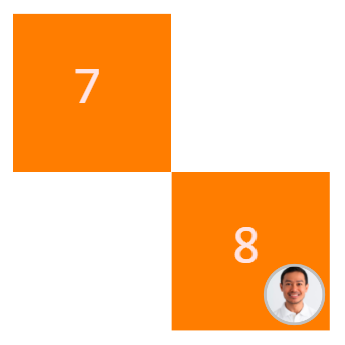
6.7. Low Potential – Medium Performance:
You are a professional with adequate performance in that you meet the expectations of the position without exceeding them, but you do not show the qualities to develop to occupy a position of greater responsibility. You don't see potential for future positions.
- Know your vision or expectations for improvement.
- Consider being coached by a high-performing colleague.
- Reinforce with training.
- Provide information about the organization's strategic goals.
6.8. Medium Potential – Low Performance:
You are an individual who shows potential for growth, but is not meeting performance expectations for your current position.
- Analyze the causes of poor performance.
- Suggest challenges where their skills will shine, or suggest other positions that will motivate better performance.
- Consider being coached by a high-performing colleague.
Group IV: Feedback and if applicable, consider position
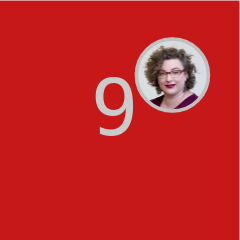
6.9. Low Potential – Low Performance:
They are a person who shows very little potential and performs below expectations. Typically, they do not identify with the organization and are not committed to its mission.
- Provide feedback.
- Know their vision for their current situation and urgently develop a joint action plan.
- If you do not make an effort to improve, or if you have made it clear that you do not want to continue, prepare for your offboarding.
So are there people who have no potential? The question is: low potential in what direction or compared to what? Perhaps this person's potential is directed at something very different from what he/she is currently doing, and although it sounds bad, the way to help him/her may be to consider a future for him/her outside the organization. After exhausting the above process, of course.
For this reason, it is wise to review the quality of the recruitment process to ensure that the people who join the organization are aligned with the values, culture and challenges of the company, in addition to the competencies of the position, and that you don't waste your investment of time and energy on someone who will end up leaving in the short term.
It is important to emphasize that you have to know how the person feels where they are, find out what they need, if they are motivated or not, if they intend to do something about it, ask them how the company could support them in their development, so that by giving them this participation, building action plans together with the employee will always have better results.
Continuous feedback makes it clear to the employee that the company is interested in their growth. It is about guiding the employee to look further ahead, making them aware that they can be much better than they are now, and that they have the support to get there.
No one is better or worse than another. Each employee plays a role and is at a different stage of development; what matters is what the company does with the information available. It is logical to understand that we do not need the entire organization to be in the first three quadrants mentioned, not everyone can hold positions of high responsibility at the same time, and all positions are important for the common mission, but it would be good to avoid having employees in the last quadrant.
The matrix is not static, but tends to move people over time, taking into account the life cycle of an employee in the organization: recruitment, selection, training, development, retention and dismissal. It is necessary to ensure that the movements tend to move forward in development and not backward, i.e. that an employee's performance drops can be an alarm signal that something has happened and needs to be found out.
Overall, since we've invested time and effort in recruiting talent, we want to make the right moves with them so we don't lose them. Talent maps help us prepare succession plans or plan internal promotions.
We are all valuable, we all have potential, but sometimes we are not in the right place. The job of Human Resources and the leaders of an organization is to guide people to that magical place where each person finds their Flow status.
The 9-Box is a versatile tool that can be used in a variety of talent management and organisational development scenarios. Some of the most common use cases for the 9-Box include: