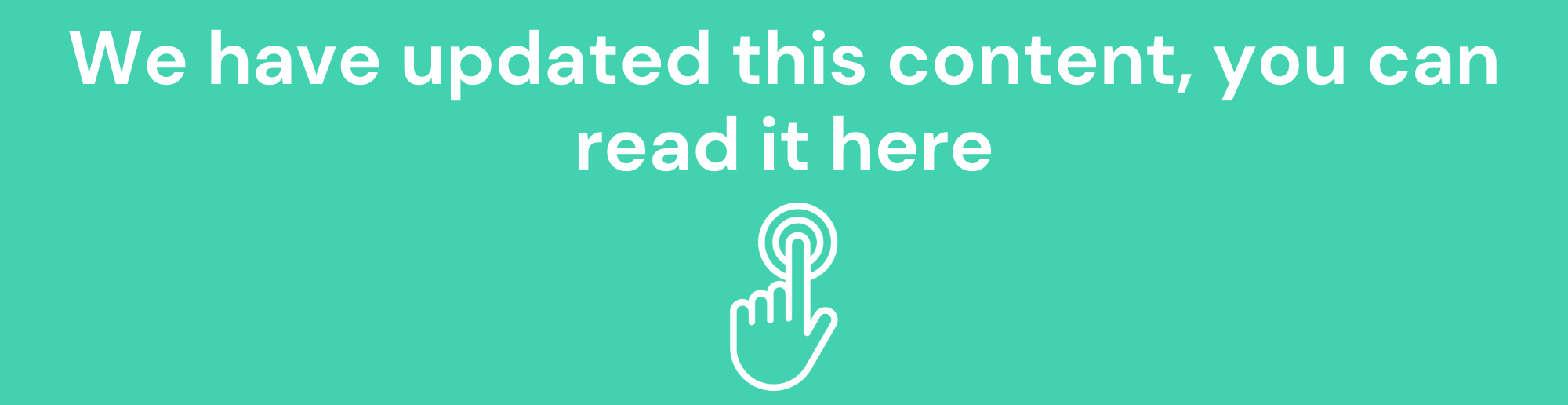
In the previous entry of this post we saw the keys to create a Performance Evaluation process, the risks that we must take into account and how to approach its design through Hrider, its creation, weighting for each role and the selection of survey models for each job position. In this post we are going to deal with the last two tasks that we need to carry out any type of evaluation with Hrider.
Survey Generation
Previously we ended up seeing how to select the survey models that we want to use for each job position. To continue, we edit the evaluation and press “Next” to advance to the “Generation of surveys” phase.
In the central part of the screen, click on the button “Generate surveys”. The system, based on the data previously specified during the design, will generate the necessary surveys. The automatic generation process guarantees randomness in the selection of evaluators and a balance in the number of surveys that each evaluator will have to carry out.
Once the list of surveys has been generated, each entry in the list will show the pair "Evaluated" - "Evaluator" that the system suggests. However, if we wish, we can change the evaluator of each survey at will for the roles "colleague", "client" and "subordinate". We can also exclude one or more surveys from the evaluation from the "Include" or "Exclude" button on the toolbar.
The following image shows part of the list of surveys generated in a dummy assessment:
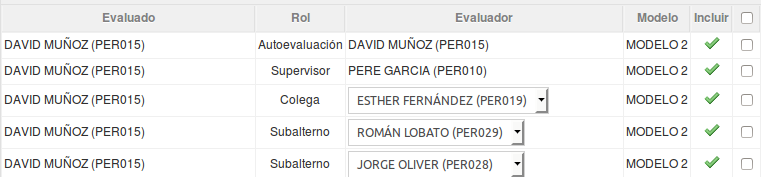
Once the list of surveys is ready, click on the "Next" button to advance to the "Send" phase and schedule the sending of the surveys. surveys to evaluators.
Sending, monitoring and closing the Evaluation
Creating shipments
Evaluators access their surveys via an encrypted link sent in an email as an invitation to participate in the evaluation. This email is sent on a certain date called "sending date" that the system will request previously. This date is also the day that evaluators will be able to start taking and submitting their surveys.
In addition to the sending date, the system also requests the “closing date” or “deadline date” that indicates the last day that the evaluators have to send their surveys. After this date, an evaluator will not be able to send the surveys that they have pending unless the administrator extends their deadline, we will see how later.
Once the shipping and closing date has been selected, click on “Generate shipments”.
The system shows the list of evaluators and the evaluation status of each of them:
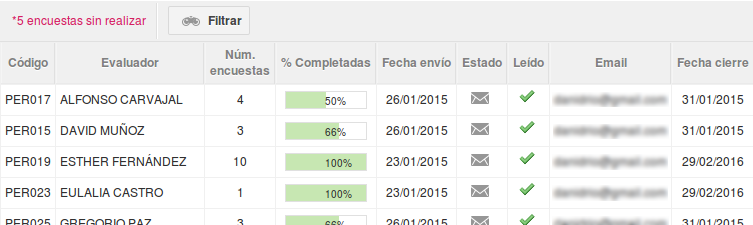
The columns and their meaning are as follows:
-
“ Code ” and “ Evaluator ” show the person code of the evaluator and their full name.
-
“No. surveys” indicates the number of surveys that the evaluator must complete.
-
“% Completed” tells us how many of those surveys you have already completed and submitted.
-
“Date sent” indicates the date on which the email inviting you to participate in the evaluation will be sent. Initially, it will coincide with the previously selected sending date.
-
“Status” shows us if the email has already been sent or is waiting to be sent once the sending date has been reached.
-
“Read” indicates whether or not the evaluator has read the email.
-
“Email” is the email address of the evaluator.
-
“Closing date” is the maximum date that the evaluator has to complete their surveys and send them.
Forward email
Occasionally it may happen that an evaluator, for whatever reasons, does not receive or loses the evaluation email. It may also happen that the evaluator has not been able to send their surveys before the closing date and the system no longer allows them to send their surveys. For these cases, we can use the “Resend email” functionality, which is accessed through the “More actions" menu.
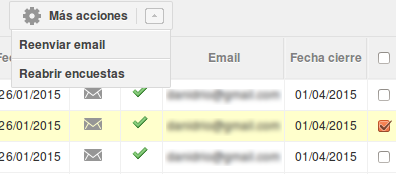
This option not only allows us to resend the email to the evaluator or evaluators that we select, but also allows us to extend the closing date that evaluators have to send their surveys.
Reopen surveys
By default, the system does not allow an evaluator to modify a survey that has already been sent. Exceptionally, it may happen that an evaluator wants or needs to change some of the surveys that they have already sent. For these cases we can use the functionality "Reopen surveys" that allows the evaluator to modify and resend their surveys.
This functionality is accessed in the same way as “Resend email” from the “More actions” menu.
Closing an evaluation
Although we have seen that surveys cannot be sent after the closing date, unless we extend the deadline to an evaluator, the closing of an evaluation is never done automatically, it is the evaluation administrator who closes the evaluation from the start. “Close Evaluation” button.
Only when an evaluation is finally closed its reports are visible and the evaluations made to each evaluated are counted in its history.
One more thing
We hope this tutorial will be useful to you. In any case, remember that HRider includes technical assistance and we are more than happy to help you develop your feedback processes. Simply access the HRider help buttom that you will find in the toolbar and send us your question or suggestion, we will right there for you!